preface
今天配置一下据说很强大的 Windows terminal,因为刚刚下载的时候是挺丑的,还是黑黑的框,得自己去折腾一下。
配置 powershell
Windows terminal 默认的终端是 powershell,所以有必要把 powershell 给配置一下,仿照 oh-my-zsh 的主题别人开发出了 oh-my-posh,直接用几个命令把包给下载下来就行了。
Install-Module posh-git -Scope CurrentUser
Install-Module oh-my-posh -Scope CurrentUser
如果以上命令报错则用管理员权限打开 powershell,输入以下命令就可以了
Set-ExecutionPolicy RemoteSigned
装好之后运行下面命令打开一个 powershell 脚本文件
if (!(Test-Path -Path $PROFILE )) { New-Item -Type File -Path $PROFILE -Force }
notepad $PROFILE
输入下列命令,以后 powershell 启动的时候就会运行这些命令加载模块
Import-Module posh-git
Import-Module oh-my-posh
Set-Theme Pararussel
OK,这就算初步配置完成了,此时肯定是乱码的,因为这种主题需要 Powerline 字体,这里推荐 JetBrains Mono 字体,不过暂时还不用改,后面会统一修改字体
配置 terminal
然后就到了配置 Windows terminal 了,其实也挺简单的,terminal 的配置文件就是一个 json 文件,使用 vscode 打开就行了。系统默认为 cmd 和 powershell 以及 wsl 已经配置好了,自己可以修改,如果想要加其他的选项就可以照葫芦画瓢添加,这里贴一张少数派文章里的图,展示了 json 的不同功能

只要在 profile 里面新增自己的 profile 就行了,但是要注意不能用同样的 GUID,可以在 powershell 中用 ` new-guid 命令生成一个独特的 GUID ,然后配色主题的话可以去 [这个仓库](https://github.com/mbadolato/iTerm2-Color-Schemes) 找到,然后贴到 schemes` 里面就行了。
有不清楚的配置直接去 Windows terminal 官网或者少数派的博客上看一下,这里贴上我自己的配置,方便下次直接抄就行了
{
"$schema": "https://aka.ms/terminal-profiles-schema",
"defaultProfile": "{61c54bbd-c2c6-5271-96e7-009a87ff44bf}",
// You can add more global application settings here.
// To learn more about global settings, visit https://aka.ms/terminal-global-settings
// If enabled, selections are automatically copied to your clipboard.
"copyOnSelect": true,
// If enabled, formatted data is also copied to your clipboard
"copyFormatting": false,
"theme": "dark",
// A profile specifies a command to execute paired with information about how it should look and feel.
// Each one of them will appear in the 'New Tab' dropdown,
// and can be invoked from the commandline with `wt.exe -p xxx`
// To learn more about profiles, visit https://aka.ms/terminal-profile-settings
"profiles":
{
"defaults":
{
// Put settings here that you want to apply to all profiles.
"fontFace": "JetBrains Mono",
},
"list":
[
{
// Make changes here to the powershell.exe profile.
"background": "#013456",
"acrylicOpacity": 0.8,
"useAcrylic": true,
"fontSize": 10,
"guid": "{61c54bbd-c2c6-5271-96e7-009a87ff44bf}",
"name": "Windows PowerShell",
"commandline": "powershell.exe",
"hidden": false
},
{
// Make changes here to the cmd.exe profile.
"guid": "{0caa0dad-35be-5f56-a8ff-afceeeaa6101}",
"name": "cmd",
"commandline": "cmd.exe",
"hidden": false
},
{
"acrylicOpacity": 0.8,
"useAcrylic": true,
"colorScheme": "Ubuntu",
"icon": "D:/assets/img/png/icons8-ubuntu.png",
"guid": "{2c4de342-38b7-51cf-b940-2309a097f518}",
"hidden": false,
"name": "Ubuntu",
"source": "Windows.Terminal.Wsl"
},
{
"guid": "{b453ae62-4e3d-5e58-b989-0a998ec441b8}",
"hidden": false,
"name": "Azure Cloud Shell",
"source": "Windows.Terminal.Azure"
},
{
"colorScheme": "purplepeter",
"icon": "D:/assets/img/png/icons8-gpu1.png",
"guid": "{038fddf4-e674-4222-996b-02f81df69d2c}",
"hidden": false,
"name": "GPU-Lab 190",
"commandline": "ssh kevin@172.31.224.190"
},
{
// "background": "#013456",
"acrylicOpacity": 0.8,
"useAcrylic": true,
"colorScheme": "purplepeter",
"icon": "D:/assets/img/png/icons8-gpu1.png",
"guid": "{8052abb9-733e-47ce-950f-b42a74445d72}",
"hidden": false,
"name": "GPU-Lab 142",
"commandline": "ssh rpcv@172.31.233.142"
},
{
"icon": "D:/assets/img/png/icons8-router.png",
"guid": "{353365a7-d400-46aa-a429-987088d29576}",
"hidden": false,
"name": "Router",
"commandline": "ssh root@192.168.1.1"
},
{
"icon": "D:/assets/img/png/icons8-cloud.png",
"guid": "{89c1c262-5b11-44f5-b186-0aa4a0c36567}",
"hidden": false,
"name": "Alibaba Cloud",
"commandline": "ssh root@cloud.szukevin.site"
}
]
},
// Add custom color schemes to this array.
// To learn more about color schemes, visit https://aka.ms/terminal-color-schemes
"schemes": [
{
"name": "purplepeter",
"black": "#0a0520",
"red": "#ff796d",
"green": "#99b481",
"yellow": "#efdfac",
"blue": "#66d9ef",
"purple": "#e78fcd",
"cyan": "#ba8cff",
"white": "#ffba81",
"brightBlack": "#100b23",
"brightRed": "#f99f92",
"brightGreen": "#b4be8f",
"brightYellow": "#f2e9bf",
"brightBlue": "#79daed",
"brightPurple": "#ba91d4",
"brightCyan": "#a0a0d6",
"brightWhite": "#b9aed3",
"background": "#2a1a4a",
"foreground": "#ece7fa"
},
{
"name": "Ubuntu",
"black": "#2e3436",
"red": "#cc0000",
"green": "#4e9a06",
"yellow": "#c4a000",
"blue": "#3465a4",
"purple": "#75507b",
"cyan": "#06989a",
"white": "#d3d7cf",
"brightBlack": "#555753",
"brightRed": "#ef2929",
"brightGreen": "#8ae234",
"brightYellow": "#fce94f",
"brightBlue": "#729fcf",
"brightPurple": "#ad7fa8",
"brightCyan": "#34e2e2",
"brightWhite": "#eeeeec",
"background": "#300a24",
"foreground": "#eeeeec"
}
],
// Add custom keybindings to this array.
// To unbind a key combination from your defaults.json, set the command to "unbound".
// To learn more about keybindings, visit https://aka.ms/terminal-keybindings
"keybindings":
[
// Copy and paste are bound to Ctrl+Shift+C and Ctrl+Shift+V in your defaults.json.
// These two lines additionally bind them to Ctrl+C and Ctrl+V.
// To learn more about selection, visit https://aka.ms/terminal-selection
{ "command": {"action": "copy", "singleLine": false }, "keys": "ctrl+c" },
{ "command": "paste", "keys": "ctrl+v" },
// Press Ctrl+Shift+F to open the search box
{ "command": "find", "keys": "ctrl+shift+f" },
// Press Alt+Shift+D to open a new pane.
// - "split": "auto" makes this pane open in the direction that provides the most surface area.
// - "splitMode": "duplicate" makes the new pane use the focused pane's profile.
// To learn more about panes, visit https://aka.ms/terminal-panes
{ "command": { "action": "splitPane", "split": "auto", "splitMode": "duplicate" }, "keys": "alt+shift+d" }
]
}
对了,图标可以去 icons8 和 iconfont 下载哦,我都是前面这个网站下载的 96 px 的 icon,很好看,最后分享一波我的配置图,颜值第一生产力没错了
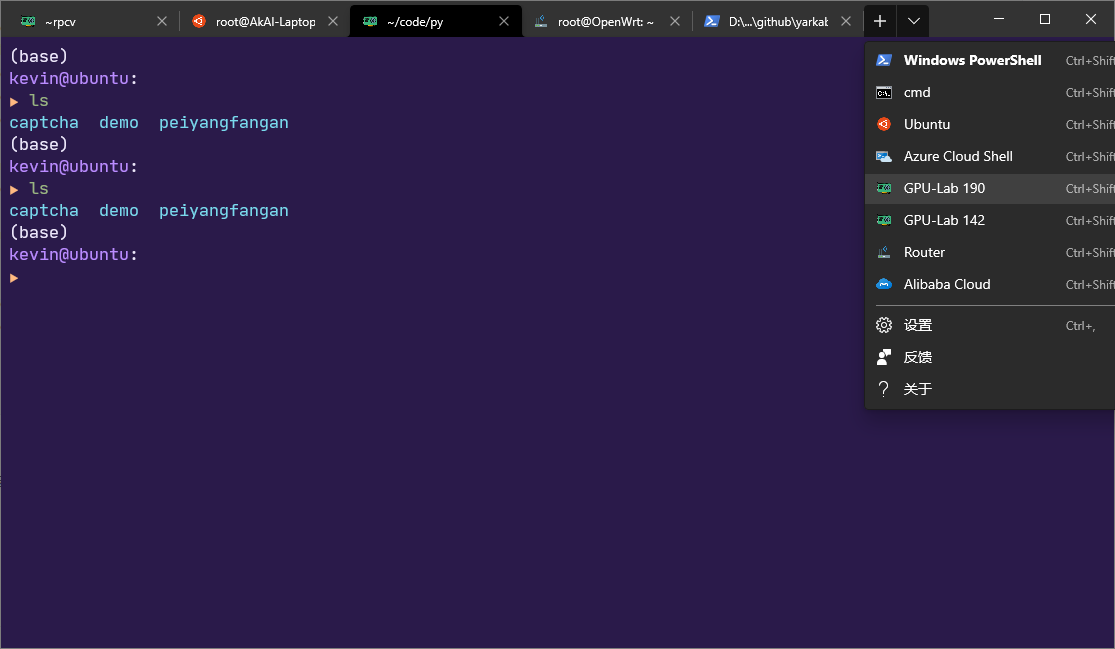
reference
https://juejin.im/post/6844904116322304014
https://sspai.com/post/59380